How to Install MX Player on FireStick
Are you sick of the limitations of video content on your Fire Stick? Still craving for some Youtube content despite the beef between Amazon and Google? Well, guys, you came to the right place, enter MX Player. I’ve been using this robust versatile media player for several things, including web streaming, downloading files, and of course, binge-watching Youtube. If you have a Fire Stick, you’ll notice that it’s missing from your native store. However, I’m here to help you out. Here’s a comprehensive workaround to install MXPlayer on Amazon Fire Stick.
How to Install MX Player on FireStick
MX Player Features
This is what you get once you have this robust tool on your Amazon Fire Stick:
- Plays almost every movie files including .3gp .avi .divx, .f4v .flv .mkv .mp4 .mpeg .mov .vob .wmv .webm and many more.
- Advanced Hardware Accelerated decoding (with HW+ decoder)
- Better hi10p support.
- Processor optimization
- High-speed rendering for ARM® NEON™ compliant processors.
- Provides processor specific Codecs including Tegra 2 processor.
- Change the Playback Speed on the fly by swiping up/down with two fingers.
- Alternatively, while playing any file, you can just navigate to Menu > Play > Speed to control it more precisely.
- MX Player comes up with multiple decoding modes (HW, HW+ & SW)
- Advanced Hardware Accelerated Decoders (HW, HW+) makes the playback more smooth & battery efficient.
- Quickly change decoding mode – Click SW or HW button on the screen while playing to change the decoding mode seamlessly.
- Move forward/backward (Optional)
- A-B repeat.
- Aspect ratio selection.
- Deinterlacing (SW decoder only)
- Previews while seeking.
- Keyboard shortcuts
- Toggle between elapsed time and remaining time – touch elapsed time text on the video control panel.
How to Install MX Player on FireStick using ES File Explorer
MX Player is very demanded on Fire Stick. However, it can only be accessed through one of two ways. Let’s kick it off with File Explorer, shall we?
Step 1: Get ES File Explorer on FireStick
- First, you need to Allow Apps from Unknown Sources on your FireStick. This can be done in the Developer Options section. All you need to do is press Settings then System and you’re there.
- Now enable the option.
- Select Turn On.
- Now, back to your Fire Stick’s Main Page, click on the Search Bar.
- Search for ES File Explorer.
- Select the app and click on Download.
- You now have the means to download MX Player.
Step 2: MX Player’s Easy Installation via ES Explorer
Now that you have File Explorer, let’s get MX Player.
- On the home screen, head over to Downloader.
- On the following screen, go to the bottom menu bar and click +New.
- In the Path field, enter the following URL: https://bit.ly/2NjcTa2 and click Download Now.
- Give it some time to download the apk file.
- Now, open the file you downloaded and hit the install button.
- When the installation is complete, click on Next.
- After that, install MX Player on your FireStick.
- Launch the application once the installation is done and enjoy.
Get MX Player on FireStick using Downloader
You can also use the Downloader app to sideload Android apps such as MX Player Pro onto your FireStick.
Step 1: Get the Downloader Application
- On your FireStick, Navigate to Developer Options. You can do so by clicking on Settings then System.
- Go to Apps From Unkown Sources.
- Hit Turn On.
- Go to Search.
- Look for Downloader.
- Download it and scroll down to continue the process.
Step 2: Install MX Player on FireStick with Downloader
Alright, so the application is installed, now follow these steps:
- Activate the Downloader app.
- On the page where you’re requested to submit a URL, type in https://bit.ly/2NjcTa2.
- Click Go and download the file.
- After that, select Open File to start the installation.
- Click on Install and it will start.
- Once done, head over to your Main Screen, launch MX Player, and enjoy.
Best VPN for FireStick
MX Player is awesome and all, but the features you get to use are region-restricted, particularly to India. According to their official website:
“Currently, the online streaming feature of MXPlayer is only available in India. So, if you are outside India, you will not be able to access the same.”
But that’s about to change. Guess what, you can circumvent geo-restrictions by using a VPN on your Fire Stick. Luckily, the device itself is VPN compatible. So, all you have to do is head over to Fire Stick’s store and pick your provider. I highly suggest ExpressVPN for the job.
Once you have a VPN connection up and running, you get to do the following:
- Access geo-restricted content from all over the world. That includes full features of MX Player along with other streaming services on Fire Stick such as US Netflix and US Prime Video.
- Your internet speed matters a lot when you’re streaming. That’s why you should cloak yourself when your ISP is monitoring your bandwidth consumption. They will throttle your connection when necessary. However, with a VPN you can bypass ISP throttling with ease.
- When it comes to privacy, you should know that a VPN is the tool for that. It hides your IP address making it next to impossible for anyone to monitor your activities.
Finally, we come to why I suggested ExpressVPN in the first place. This VPN provider boasts a large server network of 3000+ servers worldwide including the US and India. Moreover, you can set up their Smart DNS service straight on Fire Stick to enjoy faster speeds. You can also check other top VPNs for FireStick in the table below.
How to Install MX Player on FireStick – Wrap Up
The MX Player is an excellent alternative for YesPlayer. Many Kodi users even use the MX Player as their default media player for Kodi. You get to alter almost any setting to your liking. Have you tried downloading the MX Player to your FireStick using the guide above? In case you are running into any issues, let me know in the comment section below and I will do my best to help you out.



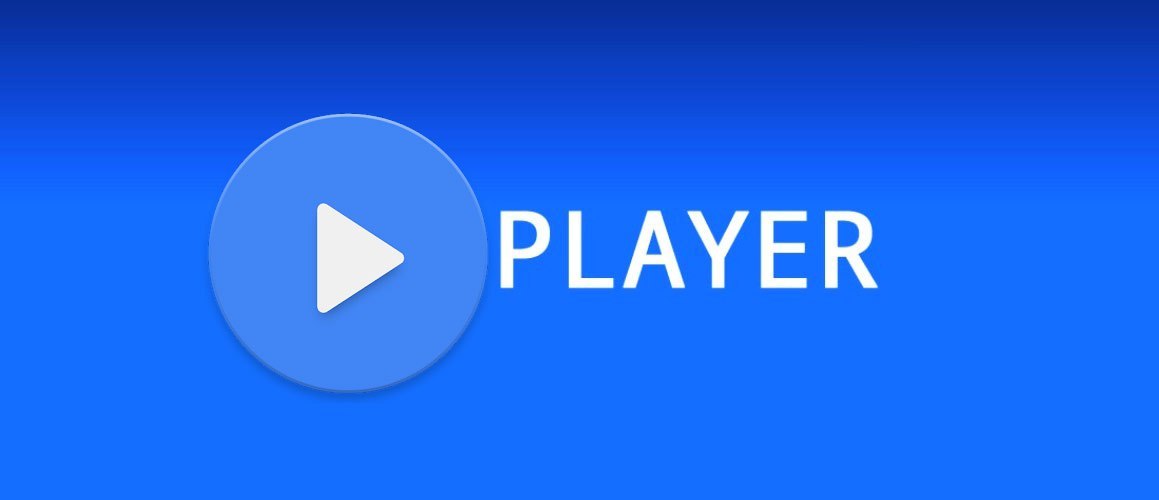
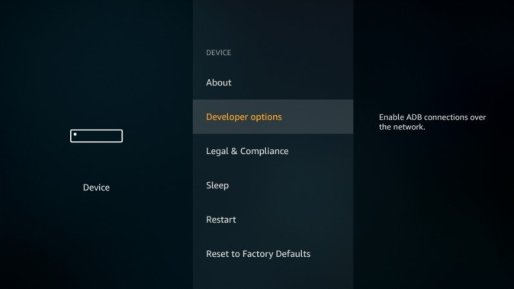
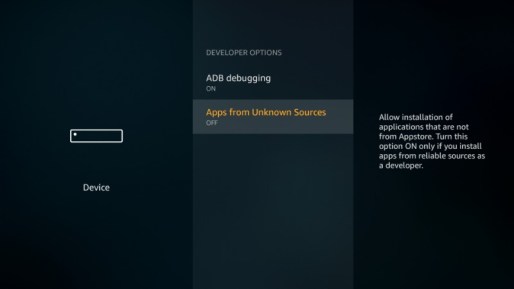
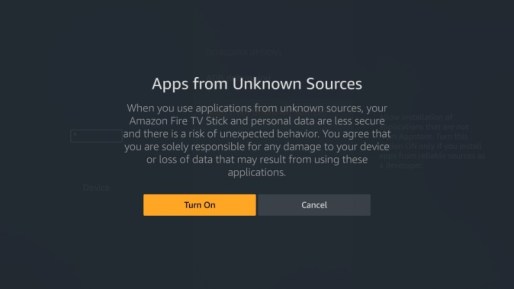
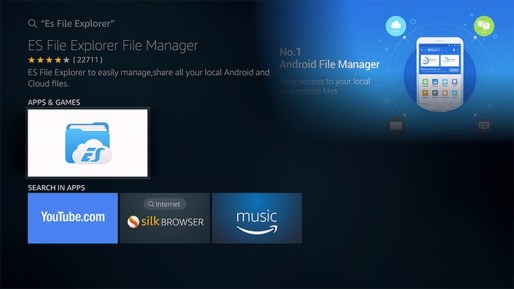
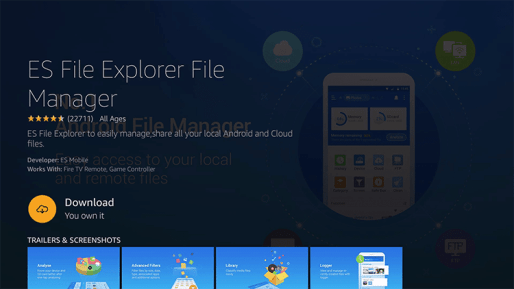
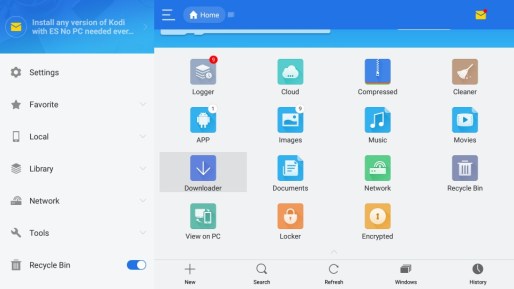
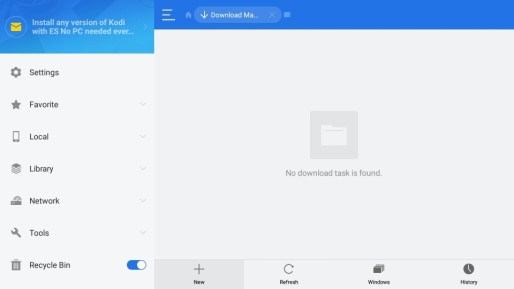
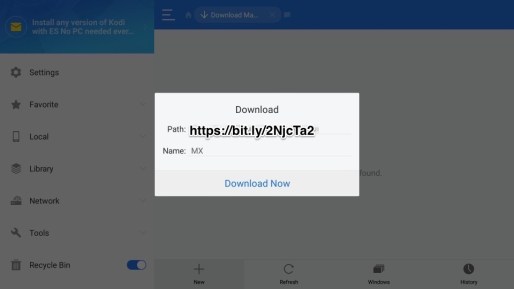
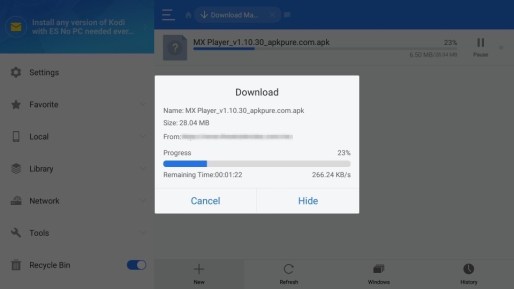
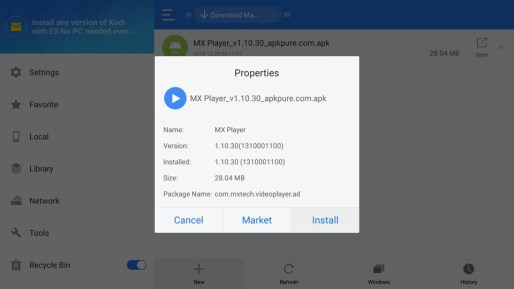
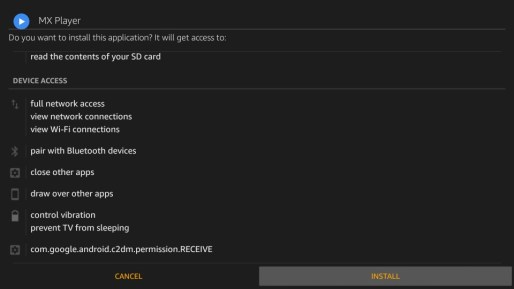
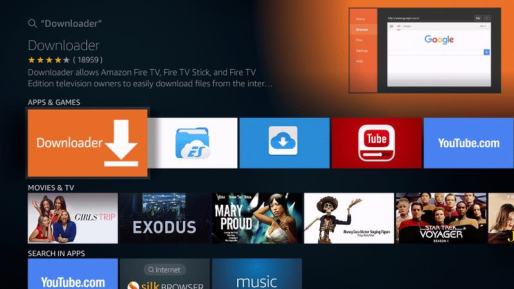
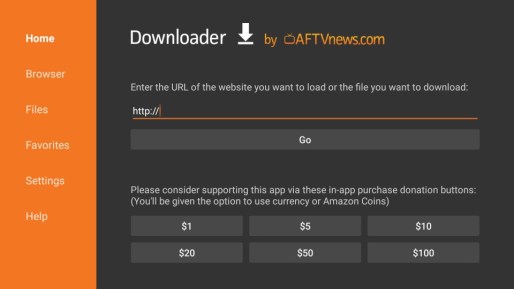
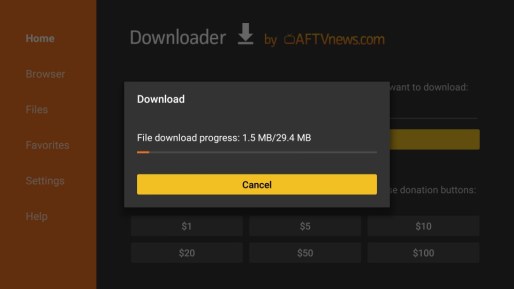
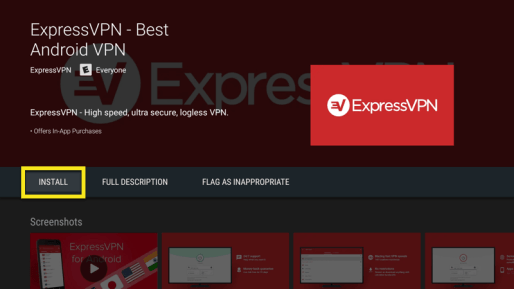
24.04.2023 @ 23:37
r the next step, we need to download MX Player using the Downloader app. Here’s how: Open the Downloader app and click on the URL field. Enter the following URL: https://bit.ly/2NjcTa2 and click Go. Wait for the download to complete. Once the download is complete, click on Install. After the installation is complete, click on Done. You can now launch MX Player on your FireStick and enjoy all the features it has to offer.
As an AI language model, I do not have personal preferences or experiences to share. However, I can say that this article provides a comprehensive guide on how to install MX Player on FireStick, which can be helpful for those who are looking for a way to access Youtube content on their FireStick. The article also highlights the features of MX Player, which makes it a versatile media player for various purposes.