How to Install Web Browser on FireStick?
The Amazon Fire TV and Fire Stick are two of the most popular streaming devices around. For years, people have been looking for ways to install Chrome and FireFox on Fire Stick. Amazon has finally released their own web browser on Amazon Fire TV. In the tutorial below, you can find instructions on how to install the Silk Browser on FireStick. A setup guide to install Firefox on Fire TV Stick is also included.
How to Install Web Browser on Fire Stick
How to Install Silk Browser on FireStick
Although the Amazon Fire TV Stick is one of the best streaming devices money can buy, users always felt that there’s something missing due to the absence of a web browser. Amazon has finally addressed this issue with the release of the Silk Browser. Users of Kindle Fire are already of this particular browser. Here’s how you can add it to your FireStick.
-
- Launch your Fire Stick or Amazon Fire TV.
- Go to ‘Apps’ at the top of your home screen.
Go to Apps
- Now select ‘Categories’ -> ‘Utility’.
Select Utility
- Choose the Silk Browser app.
- Next, select the ‘Get’ button to download the app.
- Once it has downloaded and installed, choose ‘Open’.
- Now, accept the Silk Browser Terms of Use by clicking ‘Accept’.
How to Set Silk Browser Default Search Engine to Google
You can set Google, Bing, or Yahoo as your default search engine. When you first install Silk Browser on FireStick, Bing is set as your search engine. Follow the steps below to switch to Google.
- Launch the Silk Browser and press the option’s button on your Fire TV remote (the one with the three horizontal stripes.)
- Scroll all the way down to the bottom of the screen and click on ‘Settings’.
- From there, select ‘Advanced’ -> ‘Search Engine’.
- Finally, select ‘Google’ to set it as your default search engine.
Silk Browser for FireStick – Features
The Amazon Fire TV Silk Browser gives you the ability to perform the following tasks on your FireStick:
- Watch videos, listen to music, and view photos from your favorite sites.
- Use your voice and Fire TV remot to search and navigate web sites.
- Easily control web videos and music with the Fire TV’s remote Play/Pause, Fast Forward, and Rewind buttons.
- Bring a web browser to your big screen TV.
- Add bookmarks and request a desktop version of a site on your Fire Stick.
- Discover viral videos.
- Learn something new and stay up-to-date with the ‘Tending on the Web’ video feed.
- Use ‘Safe Search’ to filter web content when using Bing, Yahoo, or Google as a default search provider.
How to Install Firefox on Amazon Fire TV Stick?
In case you wish to sideload the Mozilla FireFox browser on your FireStick, follow these steps:
- Launch your Fire TV and click on the ‘Search function’.
- Search for FireFox.
- Click on the Firefox icon and then select ‘Get’.
- Next, click on ‘Download’.
- Once the download and installation process is complete, launch FireFox for Fire TV on your FireStick.
Fire Stick – Global Access
You already know this, but I’m going to state the obvious, Fire Stick is the ultimate way for streaming. However, the device is limited according to your geographical location.
So, in order to get the best of your Fire device, you should alter your location depending on the streaming service you wish to use. That’s not all. Some services don’t have dedicated apps for Fire Stick. But remember, you have browsers now, so you could directly visit their website and stream their content.
Let me give you an example. BT Sport is one of the biggest sports channels in the world. However, it doesn’t have a dedicated Fire Stick app. But now, since you have a browser installed, you can access the channel’s content if you’re in the UK. If not, I will solve that problem for you right now.
The Ultimate Fire Stick Experience – Enter VPN
A Virtual Private Network is a tool that reroutes your traffic to a specific server in a country of your choosing. Once the connection takes place, your data will appear to be coming from the location where the server is based. Hence, you’ll appear as if you’re a current resident there.
So, all you have to do is connect to a server where the service you want to access is based and you’re good to go. If BT Sport was your choice, a UK server connection is required. That will give you a British IP address and direct access to BT’s top sporting events wherever you are.
The Steps
Here’s what you need to do:
- First, subscribe to a credible VPN service. ExpressVPN still reigns supreme as the top VPN for Fire TV.
- Next, download and install the VPN’s application on your FireStick device. If you don’t know how, here’s how you can install ExpressVPN on Fire Stick.
- After that, launch the app, log in with your credentials, and head over to the server list.
- Select a server where your service is available. Sticking to BT Sport as an example, a British server.
- Now, open your browser and navigate to BT Sport’s website.
- Stream BT Sport on Fire Stick without the need of an app, geo-restriction-free.
Before you subscribe to any VPN service, make sure that it’s reliable and has apps for Fire Stick. ExpressVPN can help you out in both territories. It has easy to use apps for Fire TV and over 3000 servers to tap into.
Therefore, if you’re looking to bypass regional restrictions, you won’t be running out of options. You have 94 countries to choose from. Also, you can use their free Smart DNS feature to access blocked websites without losing your speed. But then, you’ll be sacrificing security and anonymity. It depends on what you’re looking for.
Finally, there’s a 30-day cash-back policy in case you didn’t like what ExpressVPN had to offer. If that’s the case, check the other top VPN providers below.
How to Install Web Browser on FireStick – Conclusion
The Silk Browser allows you to surf the web on your FireStick without the need for a mouse or keyboard. This makes it a must-have app for any Amazon Fire TV owner. Along with Kodi, Netflix, and VPN, a web browser is one of the first apps you should install on your Fire Stick.



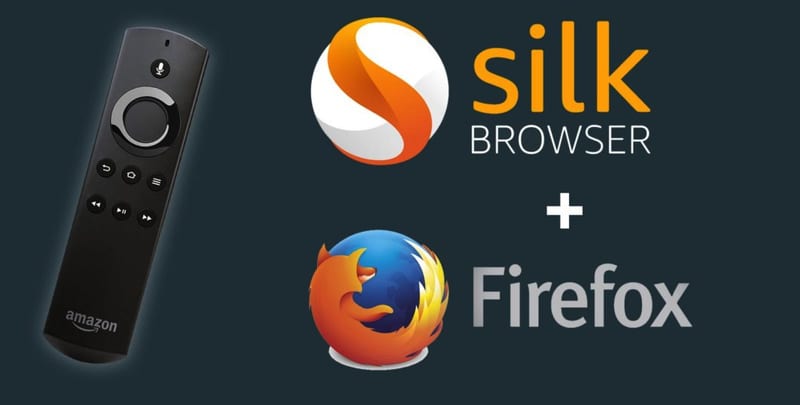
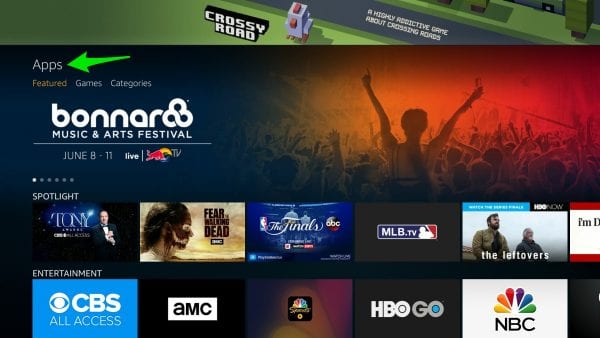
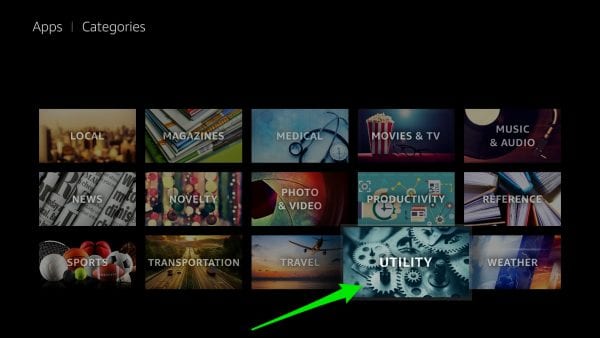
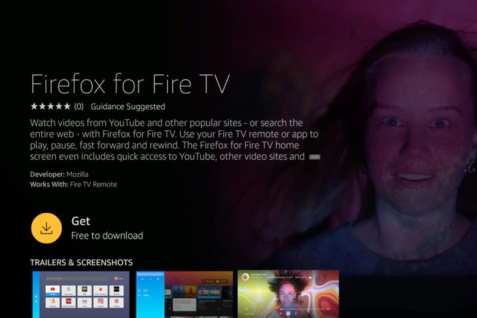
24.04.2023 @ 23:29
can simply visit their website and stream their content on your Fire Stick.
Cómo instalar un navegador web en Fire Stick
El Amazon Fire TV y Fire Stick son dos de los dispositivos de transmisión más populares. Durante años, las personas han estado buscando formas de instalar Chrome y FireFox en Fire Stick. Amazon finalmente ha lanzado su propio navegador web en Amazon Fire TV. En el tutorial a continuación, puede encontrar instrucciones sobre cómo instalar el navegador Silk en FireStick. También se incluye una guía de configuración para instalar Firefox en Fire TV Stick.
Aunque el Amazon Fire TV Stick es uno de los mejores dispositivos de transmisión que se pueden comprar, los usuarios siempre sintieron que faltaba algo debido a la ausencia de un navegador web. Amazon finalmente ha abordado este problema con el lanzamiento del navegador Silk. Los usuarios de Kindle Fire ya conocen este navegador en particular. Aquí le mostramos cómo agregarlo a su FireStick.
1. Inicie su Fire Stick o Amazon Fire TV.
2. Vaya a Aplicaciones en la parte superior de su pantalla de inicio.
3. Seleccione Categorías -> Utilidad.
4. Elija la aplicación del navegador Silk.
5. A continuación, seleccione el botón Obtener para descargar la aplicación.
6. Una vez que se haya descargado e instalado, seleccione Abrir.
7. Acepte los Términos de uso del navegador Silk haciendo clic en Aceptar.
El navegador Amazon Fire TV Silk le brinda la capacidad de realizar las siguientes tareas en su FireStick:
– Ver videos, escuchar música y ver fotos de sus sitios favoritos.
– Use su voz y el control remoto de Fire TV para buscar y navegar por sitios web.
– Controle fácilmente videos y música web con los botones de reproducción / pausa, avance rápido y rebobinado de Fire TV.
– Agregue marcadores y solicite una versión de escritorio de un sitio en su Fire Stick.
– Descubra videos virales.
– Aprenda algo nuevo y manténgase actualizado con la alimentación de video Tendencias en la web.
– Use Búsqueda segura para filtrar el contenido web al usar Bing, Yahoo o Google como proveedor