How to Change DNS Settings on PlayStation 4
I bought a PS4 a while ago and noticed that the download speed I’m getting on it is nowhere near that of my PC and mobile. This is quite annoying when you’re a constant gamer. I did a bit of research and came up with a solution. Therefore, if you’re facing the same problem I did, hopefully, this will help you solve your issue.
Kicking Off
Let me give you a brief idea about our main focus today. We’re going to learn how to change your DNS settings on your PlayStation 4.
DNS, commonly known as Domain Name System is the representation of web address like an IP address. To the human eye, using website names like google.com is the only obvious thing. However, the actual magic happens between the lines. Whenever you want to connect to a certain website, your computer takes the IP address and tries to match it with the domain you entered. As a result, once the translation is done, the web page will load.
How to Change Your PS4’s DNS Settings
Google is another high-profile company that offers a free DNS, and in both cases, or with any others you could use, it’ll likely be better than the one your ISP provides.
In the case of the PlayStation 4, you can apply a custom DNS directly to the console. It’s not particularly obvious how to do it, but once you know where to look, it’s pretty easy.
Here’s what you need to know.
- Go to the “Settings” menu on your console.
- Select Network.
- Next, choose the Set Up Internet Connection.
- Choose Wi-Fi or LAN depending on your preference.
- Select the Custom.
- The next steps will refer to IP address and DHCP settings. If you have no preference, choose the default for both.
- When “DNS settings” appears, tap “Manual”.
- Enter the values for the primary and secondary DNS.
- You have successfully changed your PS4 DNS settings.
DNS Change Benefits
ISP servers are known to have a sudden downfall. They might get overloaded, hence a lot slower. When you change your DNS server, you get to play online without having to worry about lags and latencies.
Download speeds vary depending on the server you’re using. It’s well-known that ISP servers are not that reliable when it comes to perfect downloading speed. To avoid such issues, you need to change your DNS server and hope that you get a faster connection once you do so. If you want to know more, check out this guide on how to increase your download speed on PS4.
Services like ExpressVPN, BulletVPN, and Unlocator offer a Smart DNS feature. Now, this is strictly for bypassing regional restrictions. As we all know, the PS4 console is not only a gaming device, it is also known to be a perfect home for streaming platforms. You can find the likes of American Netflix, Hulu, and BBC iPlayer depending on what region you reside in.
Luckily, geo-restrictions are not a problem if you’re operating a Smart DNS service. This way, the channels won’t be able to recognize your original location as you’ll be qualified as a resident in their region. As a result, you’ll be able to stream the best channels worldwide regardless of your location.
VPN vs. DNS – Safety First?
VPNs are tools for security. That’s how they’ve been ever since they were created. However, they do bypass geo-restrictions with a simple IP change. While they do so, they encrypt your internet traffic and shield it from any hacking or monitoring attempt. The downside is that with encryption, your internet speed will slow down. Do you want security and privacy? Then pay up with some connection speed.
On the other hand, DNS and Smart DNS don’t give you an extra layer of protection as a VPN does. They change the server your ISP gave you and let you watch geo-blocked channels respectively. Don’t forget, your data won’t be encrypted, so you’re still at risk from any cyber attack.
With that said, let me shed some light on the top services that offer Smart DNS.
ExpressVPN
ExpressVPN combines the best VPN features and offers a Smart DNS service to unblock access to geo-restricted content. You can either protect your internet connection via installing this one on your router or stream all you want by using its Smart DNS feature.
BulletVPN
It is a perfect choice for a VPN service provider with blazing fast internet speeds. Although BulletVPN might be new, it has a lot to offer. You can definitely benefit from their Smart DNS feature while operating a PS4.
Unlocator
Some people might not need or want the security features of a VPN. Others might already have a slow internet connection and don’t want to risk slowing it even more. If you’re one of those people, then you can use Unlocator as it’s a pure Smart DNS service.
You can learn more about the VPN providers that offer Smart DNS services in the table below.
How to Change DNS Settings on PS4
We’re done. That’s all you need to know about how to switch your DNS settings on PlayStation 4. You can now play online and watch geo-restricted content without having to worry about latencies and buffering issues. Enjoy a new PS4 experience.




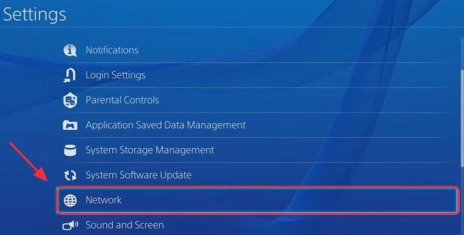
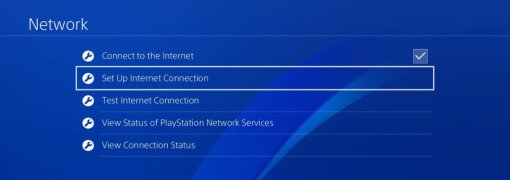
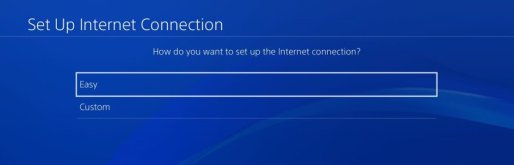
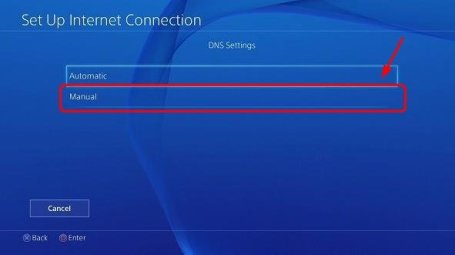
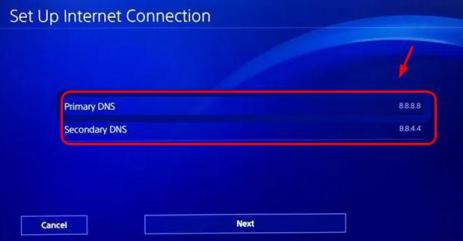
24.04.2023 @ 23:46
As an AI language model, I dont have personal experiences with gaming consoles, but I understand the frustration of slow download speeds. Changing the DNS settings on your PS4 seems like a great solution to this problem. Its interesting to learn about the benefits of using a custom DNS, such as avoiding lags and latencies and improving download speeds. However, its important to note that DNS and Smart DNS dont provide the same level of security as a VPN. Its always better to prioritize safety and privacy when using the internet.