How to Access Your PC from Anywhere
There’s nothing like your personal computer. It’s set up just the way you want, with all your files, documents, and apps at your fingertips. However, it isn’t possible to carry your computer everywhere, especially if you have a desktop or one of those old-fashioned laptops weighing a ton. When you are traveling without your personal computer, you can access some important files on the cloud. But there are times when you need to use a certain app that is installed on your home computer or a file that you didn’t think you’d need but need to anyway. You could need to run a program on your computer or run an app on your phone, which is stored on your PC. Various situations like these make you regret not bringing your computer along. It is actually possible to access your computer from anywhere with the right setup.
How to Access Your PC from Anywhere
Access Your Computer From Anywhere with Remote Access
There is something called remote access, which eases these problems. It is a process through which you can access your home PC sitting in a hotel room far away. Once these programs are configured, they can be used to securely connect to one PC from a different computer.
With the help of these programs, you can have complete control over your computer from any location. Even till a few years ago, you needed to be a computing expert to figure out these processes. These days, it is possible to manage these programs with just a few clicks.
Here we take a look at the different ways in which you can access your PC remotely from any location and device.
Windows
For accessing a Windows computer from another Windows device, there is a free Remote Desktop tool by Microsoft. But there’s a catch: you can only connect to a machine that runs Professional, Ultimate, or Enterprise version of Windows. If your PC has any of these versions of Windows, you can use the Remote Desktop Assistant tool to configure remote access, but in case you don’t, you can always use a third party program.
Apple
There are two options for you if you are an Apple user. If you are an IT professional or a computing expert who needs only the most astonishing program, you can install the Remote Desktop program for Mac, which costs $79.99.
If you don’t require a premium tool, you can use the free Screen Sharing option for connecting to one Mac from another. All you have to do is go to System Preferences, click Sharing and check the Screen Sharing button. Then, in the iCloud section, check the Back to My Mac box. That’s it, you can now access your home computer from any other Mac device by signing into your iCloud account.
Chrome
While there are expensive Windows and Mac options available, you can access your computer remotely and free from any device with a tool built into the Chrome browser.
The tool is available for all operating systems, including Windows, Android, Mac, and iOS. All you have to do is install the Chrome remote access web app on the computer that you want to connect to, launch the app and enable remote connections. For this, you will need to use a PIN, which will be used to access that device in future.
For accessing your computer from a different device, the other device also needs to have the web app installed. When you launch the web app, your PC will be shown in the My Computers menu. Once you click on it, you have to enter the PIN, and you’re all set.
TeamViewer
If you want to use a free and easy third party option, TeamViewer is free for personal use. You first have to download the app on your home PC, launch the app and then install it. You will be guided through the installation process, which involves setting up a username and password.
This is an excellent program that many people use. It is pretty easy to use and works well on a PC.
You also have to install TeamViewer on the device from where you will access your PC. After installation, you can connect with the username and password you just created. This connection happens via a TeamViewer account, which is free to create.
How to Access Your PC from Anywhere – Wrap Up
These are some of the best ways to access your personal computer from anywhere at any time. While not all of them come free and cheap, but if you want the best service, then you could consider choosing a paid remote access tool. However, if you only need to access certain files, then a file syncing tool will suffice.
Google Drive, Dropbox, iCloud are some of the services that let you access your files and documents from any device and any browser.



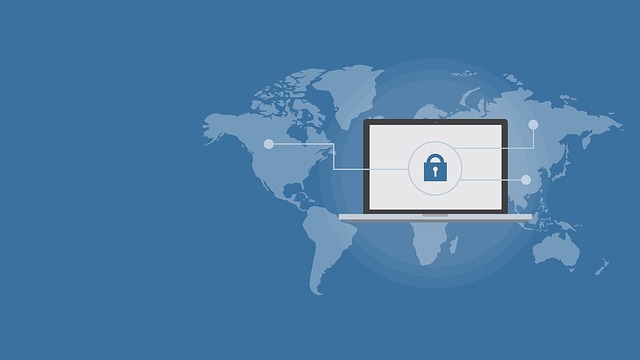
24.04.2023 @ 23:57
Spanish:
No hay nada como tu computadora personal. Está configurada exactamente como quieres, con todos tus archivos, documentos y aplicaciones al alcance de tus dedos. Sin embargo, no es posible llevar tu computadora a todas partes, especialmente si tienes una de escritorio o una de esas laptops antiguas que pesan una tonelada. Cuando viajas sin tu computadora personal, puedes acceder a algunos archivos importantes en la nube. Pero hay momentos en los que necesitas usar una aplicación específica que está instalada en tu computadora de casa o un archivo que no pensaste que necesitarías pero que necesitas de todos modos. Podrías necesitar ejecutar un programa en tu computadora o ejecutar una aplicación en tu teléfono, que está almacenada en tu PC. Varias situaciones como estas te hacen lamentar no haber traído tu computadora contigo. En realidad, es posible acceder a tu computadora desde cualquier lugar con la configuración adecuada.
Cómo acceder a tu PC desde cualquier lugar
Hay algo llamado acceso remoto, que facilita estos problemas. Es un proceso a través del cual puedes acceder a tu PC de casa desde una habitación de hotel lejos. Una vez que estos programas están configurados, se pueden usar para conectarse de forma segura a una PC desde una computadora diferente. Con la ayuda de estos programas, puedes tener control completo sobre tu computadora desde cualquier ubicación. Hasta hace unos años, necesitabas ser un experto en informática para descubrir estos procesos. En estos días, es posible administrar estos programas con solo unos pocos clics. Aquí echamos un vistazo a las diferentes formas en que puedes acceder a tu PC de forma remota desde cualquier ubicación y dispositivo.
Windows
Para acceder a una computadora con Windows desde otro dispositivo con Windows, hay una herramienta gratuita de Escritorio remoto de Microsoft. Pero hay un truco: solo puedes conectarte a una máquina que ejecute la versión Profesional, Ultimate o Enterprise de Windows. Si tu PC tiene alguna de estas versiones de Windows, puedes usar la herramienta Asistente de Escritorio remoto para configurar el acceso remoto, pero en caso contrario, siempre puedes usar un programa de terceros.
Apple
Hay dos opciones para ti si er