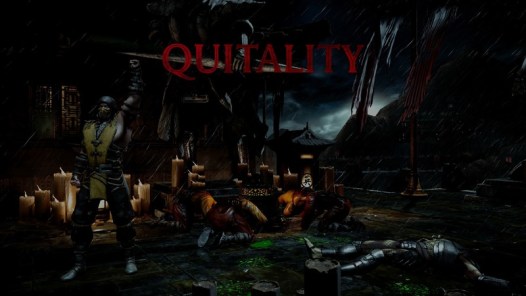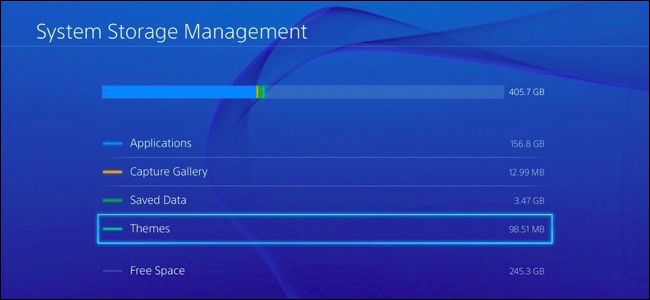How to Reduce Latency in Mortal Kombat 11
I can literally say that all of us have experienced a lot of lags and latencies when we play online. This is a problem we face when we’re in a fighting game such as Mortal Kombat 11. Nobody wants to get in a match where you have to press back forward more than once so that Scorpion can unleash his spear. It’s pretty frustrating. But don’t worry. We’ve got some game moves of our own. Here’s how you can fix MK 11’s lag problems.
How to Fix Mortal Kombat 11 Lags
Mortal Kombat 11 Latencies and Lags
Have you ever questioned everything related to your internet? Did you ever go: “My internet provider is fine, it does this wherever I am. I don’t know what to do”? Yeah, I’m a Mortal Kombat player myself, and I can honestly say that I know how you feel. Being a good MK player means that you know some long combos, right?
Well, imagine yourself in the middle of a combo in an online match and you get interrupted by a lag issue? How mad would that make you if it costs you the match? The problem here is that it’s not the match itself that is at risk, it’s your ranking among other players. Not only that but if you lose your connection, your whole reputation might be in jeopardy. I mean “Quitality”, really? Did you ever see this?
That’s the worst thing an online MK gamer could go through. It marks you as a quitter just because your connection failed you. Enough of that. We’re here today to get rid of the lag problems in Mortal Kombat 11. In other words, we’re here to “Finish Them”.
How to Fix Mortal Kombat 11 Lag Issues
PlayStation 4 users from time to time face issues with the console freezing or lagging. We talked about how annoying that can be if you’re playing Mortal Kombat 11. Luckily, you won’t have to endure the “Brutality” of lags anymore. Here are the top ways in order to fix Mortal Kombat 11 latencies and lagging.
1. Free Up Some Space
Low space is an important factor that can slow your console on a drastic scale. Even if you weren’t playing online, the game might freeze every now and then. Therefore, whenever the thought occurs to you, go ahead and free up some unwanted data from your console. To do so on PS4, you need to do the following:
- From the main screen, go to Settings.
- Once there, head over to System Storage Management.
- Now, select any of the categories to view more information.
- Now you can choose what to delete in case you didn’t need the data.
- Press the Options button and select Delete
- When you’re done, you’ll find that the PS4 has become much faster than before.
2. Rebuild Your Database
When you’ve been using your PS4 for a long time, your database begins to fill up without you even noticing. That’s why every now and then you should rebuild your database. This will boost your console’s performance in a great way and help you out with the lagging issue. To do so, follow the steps below:
- Turn your PS4 off by holding the power button until you hear two beeps coming out of it. This is an indicator that your PS4 is off.
- Now, you need to relaunch your console but to Safe Mode this time. You can do that by holding the power button until you hear a second beep.
- While in Safe Mode, your controller won’t work via a wireless connection. You’ll have to plug it in using a USB cable.
- Go down and choose Rebuild Database.
- After that, your PS4 will scan the drive and create a new database of all material.
- Wait until the process is done and you’ll have a fast PS4 so that you can enjoy gaming to the max.
Note that it might take a long time to finish up. That depends on the amount and type of data items you have.
3. Improve Your Internet Connection
This can be done in several ways. Some of them need some technical skills while others will cost you a few pennies. Either way, I’m going to help you out. Here’s how you can fix your internet connection for a better gaming experience:
Use Ethernet: You will achieve optimal performance when playing an online game over a wired Ethernet connection. Wireless connections have the tendency to slow down and affect the quality of your online gameplay. If you connect your PS4 to the internet by using an Ethernet cable, you’ll maintain the minimum bandwidth connection required for a decent online game.
DNS Server: The server your ISP automatically assigns to you when you subscribe for their service might fail you at times. It can easily get overloaded with uses especially if you don’t have many providers in the region you reside in. However, if you change your PlayStation’s DNS settings, you might end up with a better connection to play MK 11 without any latency.
Stop Downloading: Before you head into an online game, make sure that every single device at home is not downloading anything, including your PS4. You might not notice that an update is being downloaded on your console. So, double check before heading straight to an online battle. This will improve your PlayStation 4 internet speed.
Gaming Router: As simple as that, buy a gaming router. Such routers are meant to be designed especially for gamers to help keep latency down. You can find a lot of them whether online or in your neighborhood’s electronic store. If you want some help, try out Neat Gear XR 500 Gaming Router.
4. Update Your Console
Have you ever checked if your PS is running on the latest firmware? That’s something you should do on a daily basis. Make sure that your PS4 is operating on the latest update so that you can get better performance. This significantly reduces lags you face in online games and avoids freezing issues.
5. Use a Virtual Private Network
When you install a VPN on your PlayStation 4, you’ll be able to switch the server goes through. In other words, your data will be rerouted through a server of your choosing. You can choose one where no ping time is present the moment you’re playing MK 11. Connecting with a VPN also avoids ISP Throttling, which means that there won’t be any tampering with your internet speed anymore.
Here’s what you need to do:
- Sign up with a VPN service provider. I highly recommend ExpressVPN.
- Since a VPN cannot be used directly on your PS, you have to set up the VPN on your router.
- After that, sign in with your account and connect to a server you see fit for your gaming experience.
- Now, launch Mortal Kombat and don’t worry about lags again.
ExpressVPN is one of the few VPN providers that can help you with the task at hand. It has servers all around the world that come with blazing fast speeds. You can also see a list of other top VPNs for Mortal Kombat 11 in the table below.
How to Fix MK 11 Lags – Final Thoughts
When the in-game lag disaster begins, you’ll have a couple of seconds delay between each move you make. Your opponent will perfectly hit every combo while you stand there doing nothing. You’ll miss the easiest combinations and lose game after. Not to mention that Quitality, which is the most humiliating of all. However, with some tricks here and there, you can optimize your MK11’s experience. Check out the guide I provided you and you’ll be Finishing Them in no time.