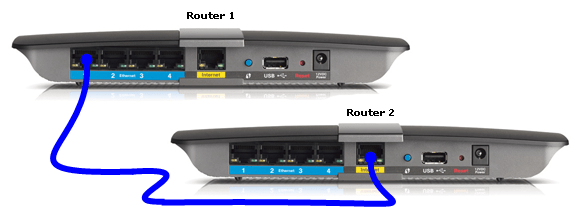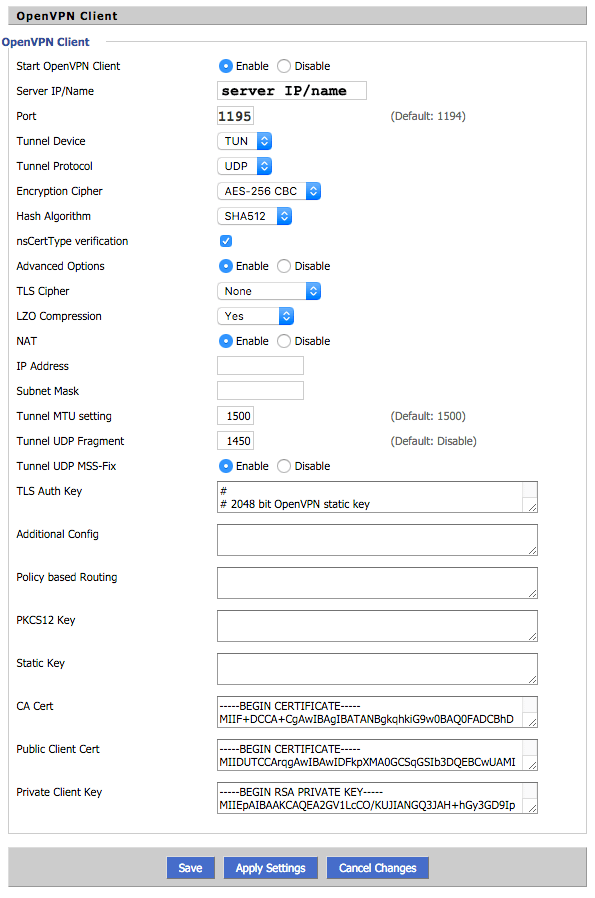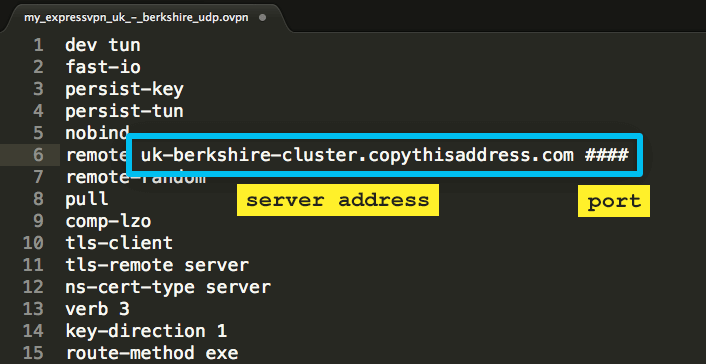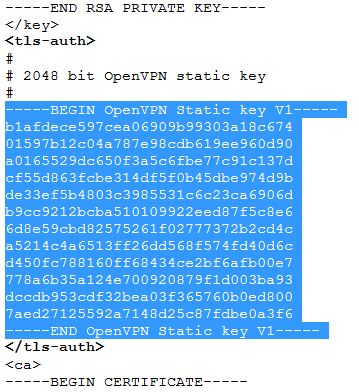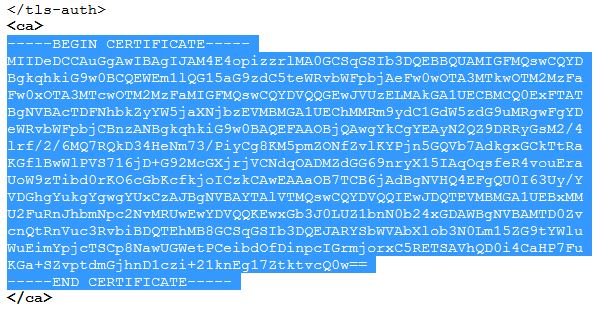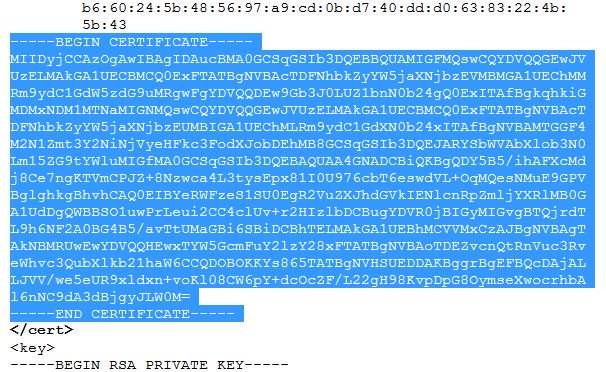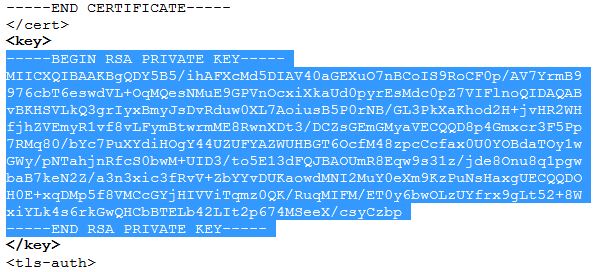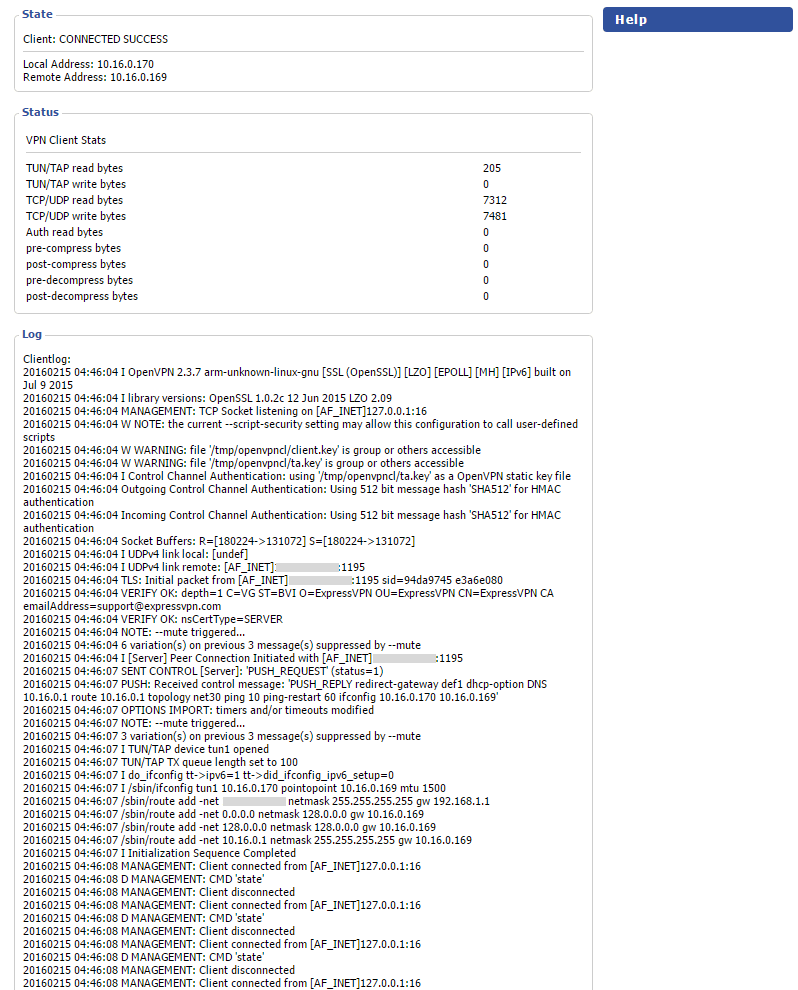How to Install VPN on Router – The Easy Way
How to setup a VPN connection on my router? It’s a question that we get asked a lot here at The VPN Guru. Installing VPN on Windows, Mac, Android, or iOS is relatively easy thanks to dedicated VPN apps. However, many devices do not have a VPN client. Therefore, you will have to install VPN on your router instead. That way, any device connected to that router will share its VPN connection. This includes your PS4, Xbox One, Smart TV, Apple TV, Roku, and Amazon Fire TV Stick. In the ‘How to install VPN on router’ tutorial below, you can find detailed instructions on how to setup a VPN connection your router.
How to Install VPN on Router – The Easy Way
Best VPN for Routers
Before starting to set up a VPN connection on your router, you have to sign up with a VPN service provider first. Reliable premium VPN services will set you back around 8 to 10$ a month, but the investment is well worth your money. We’ve reviewed quite a lot of VPNs over the years. Here are the top VPN providers for routers as of 2023. All of the VPNs below have excellent customer service which is essential when setting up VPN on your router. It means there’s always a helping hand willing to instantly assist you just in case you do run into any issues during the installation process.
How to Install VPN on Router – Step By Step
First Step – Install DD-WRT
First of all, you need to know that not all routers are VPN compatible. If you own an ISP modem, you most certainly cannot install VPN on it. If your current router isn’t VPN-ready, you can purchase a VPN-compatible router and then connect that secondary router to your current router. All you need to do is connect the VPN router’s WAN port (Internet port) to your current router’s LAN port using an Ethernet cable. Take a look at the illustration below. Router 2 in this case would be your VPN-enabled router whereas Router 1 is your modem.
Connecting Two Router using an Ethernet Cable
Once you have connected the two routers as shown in the image above, the second router will share the first router’s Internet connection. Now you can install DD-WRT on the second router and subsequently setup a VPN connection on it. Here’s a list of the most popular VPN compatible routers. Keep in mind that installing VPN involves flashing your router with DD-WRT. So, be extra careful.
- Asus
- Belkin
- Buffalo
- Cisco
- D-Link
- TP-Link
- Linksys
- Mikrotik
- Netgear
You can find the complete list of DD-WRT compatible routers along with their model number here. Once that is done, you can begin with the DD-WRT installation using this guide.
Second Step – Install VPN Client on Your Router
Assuming you have signed up with ExpressVPN, you’ll receive a welcome email that includes the necessary licenses. Once you click on that link, follow these steps to setup VPN client on your router. If you’re using a different VPN service, that necessary instructions are practically the same as well.
- Log into your ExpressVPN account and choose ‘Setup ExpressVPN’.
- Choose ‘Manual Config’ and then select ‘OpenVPN’.
- Download the ‘.ovpn’ file to your PC or Mac.
- Now, open your router configuration. You can do that by typing your router’s IP address in your browser’s address bar. Most routers have 192.168.0.1, 192.168.1.1, or 192.168.1.254 as their IP address.
- From the DD-WRT control panel, choose ‘Services’ and then ‘VPN’.
- Make sure to enable to ‘Start OpenVPN client’ option.
- Now, you need to enter the ‘Server IP/Name’, ‘Port’, TLS Auth Key, CA Cert, Public Client Cert, and Private Client Key.
- For both Server IP/Name and Port, open the .ovpn config file you have downloaded earlier using text editor.
- From the .ovpn file, copy the text between and . Then, paste it in the TLS Auth Key field.
- For CA cert, copy the text between and and paste it in the CA Cert field.
- Copy the text between and and paste it in the Public Client Cert field.
- Finally, copy the text between and and paste in in the Private Client field.
- Click on Save, and then click Apply settings to start the connection to the VPN.
- Now, Click on Status > OpenVPN. If you have correctly configured the VPN client on your DD-WRT router, you should see the ‘Connected Success’ status.
How to Install VPN on Your Router
Installing VPN on a DD-WRT or Tomato-based router can be quiet a task. However, if you follow the instructions carefully, the whole process should take less than 15 minutes. In the end, all your devices will be able to be benefit from a VPN connection. That means all your Internet traffic will be securely encrypted. You will also be able to wave good-bye to any geographic restrictions imposed on your favorite streaming services including Netflix, HBO GO, Hulu, BBC iPlayer, Hotstar, and many others.