How to Install PUBG Mobile on Windows PC or Mac
Ever wondered if you can play PUBG Mobile on the big screens like Mac and PC? Well, the answer is: “Sure you can”, you just have to know the right tools to do so. In this guide, I will show how to take gaming experience a notch higher. By the end of this, you’ll be in a battle royal on a much larger screen with better controls using your keyboard and mouse. Here we go.
How to Install PUBG Mobile on Your PC or Mac
Why Do You Need PUBG on Your Laptop?
Mobile games have evolved so much over the years. You can literally play games with high graphics on your Android or iOS without having to witness glitches and latencies due to whether or not your device can handle it. All mobile devices nowadays support games like Fortnite and of course, our main focus in this article PUBG Mobile.
But have you ever wondered about what the experience might be if you can turn around and shoot everybody else with a wave of your mouse? You’ll certainly be faster than everybody else. Not to mention that you’ll be playing on a much bigger screen. Well, I know the game has “Mobile” in the title, but there are ways to get such amazing mobile games on your PC or Mac with ease. You just need the right guidance and you’re there. That’s why in this guide, you’re going to learn how to do so on your own.
How to Download PUBG Mobile On Windows PC or Mac
Battling in 100-player royale can be a bit daunting on a small screen. It can be a hassle as you might miss your chance. So, here are the ways to play PUBG Mobile on PC and Mac.
BlueStacks
BlueStacks is one of the few emulators that you can actually count on. The best thing about this is that you don’t need your mobile to get access to the game. The application creates a virtual device much like PlayStation or Game Boy Advance emulators. No matter what you’re using, whether it’s PC or Mac, you’ll be able to get BlueStacks easily. Here’s what you need to do:
PC Method
These are the steps if you’re using Windows PC:
- Visit Bluestacks‘ official website and get their application.
- Install BlueStack Emulator on your Windows PC.
- You’re required to submit your Gmail account. Do so and log in.
- Once you have it, download the PUBG Mobile APK file on your PC.
- Then, when it’s done, right-click it and select Open With.
- Choose BlueStacks from the list.
- Enjoy PUBG Mobile on your PC.
PUBG Mobile on Mac
Mac’s method is somehow different. We all know that you can’t easily install unknown apps on the operating system without having a daunting time. However, we can still manage to pull it off. Here’s how:
- First, go to BlueStack’s website.
- Now, double click on the download icon.
- Tap on install to begin the process.
- Hit continue to proceed with the installation.
- You’ll get a pop-up that’s ensuring your security, click on ‘Open Security Preferences’.
- Click on allow and you’ve successfully installed BlueStacks on Mac.
- Search for PUBG Mobile in the BlueStacks app.
- Click on Install.
- Click ‘Open’ to launch the game.
- Enjoy PUBG Mobile on MacOS.
Nox Player
Nox App Player also emulates a mobile device on your computer. Once downloaded, you can go use the Google Play Store at will provided you submit a Gmail account. You can also use this application on both Windows PC and Mac. Learn more below:
Windows PC
When you’re using PC, the process is pretty straight forward. Check it out:
- Go to Nox Player’s official website.
- Download the application on your PC.
- Hit install and wait for it to finish.
- Launch the Nox Player and select the Google Play Store app.
- Enter your Gmail account when you’re asked to.
- Search PUBH Mobile to set it up on your computer via Nox.
- There you have it, start playing.
Macintosh
If you are a Mac user, you will truly enjoy Nox Android Emulator, especially if you like to use an Android environment. Take a look at what you need to do:
- Launch a web browser on your Mac.
- Visit Nox Player’s official website and download the Mac file.
- Choose the location where you wish to save the downloaded file.
- Navigate to the folder where you downloaded the installer.
- Double click on the .dmg file to begin the installation.
- Drag the app to the application folder.
- Follow the instructions to complete the process.
- Now that you have Nox Player, you need the PUBG Mobile app.
- Sign in with your Gmail account.
- Choose “Google Play Store”.
- Search for PUBG Mobile and hit install.
- You can now play PUBG Mobile on Mac.
ApowerMirror
This one is by far my favorite (not being biased). The fact that this app can do so much for your gaming experience is amazing. This professional screen mirroring program is capable of casting Android or iOS devices to Windows and Mac. You can take screenshots while playing as well as record videos to show them to your friends later on. Just like the other two, there are certain steps you need to follow on both PC and Mac. Here they are.
Windows PC
- Connect your PC and mobile to the same Wi-Fi Network.
- Download the application on your Android device and PC.
- Open the app on the phone.
- Tap the Mirror icon to scan for the available devices.
- Choose your computer. “Apowersoft” will come before your device.
- Hit Start.
- Afterward, you will see the Android screen on the computer.
Mac
- Install Apowermirror app on your Mac and iPhone.
- Go to the Control center. Open “Screen mirroring” on your iOS device. Then choose the device name “Apowersoft”. Both your Mac and iPhone should be under the same network.
- After you do so, you’ll find your iPhone on your Mac within seconds.
- You can play music, launch PUBG and control the screen however you want.
Tencent Gaming Buddy
This emulator was created for playing PUBG Mobile on your computer. It’s simply because the developers of the game are behind the existence of the gaming emulator. It has a very user-friendly interface as well as easy to use controls. However, this one works only with Windows PC. So, without further ado, here’s what you need to do:
- Go to Tencent’s official website and download the application.
- Once downloaded, extract the files in a folder of your creation.
- You can download PUBG Mobile straight from Tencent’s application.
- When done, launch the game and play PUBG on your Windows PC.
Access the Inaccessible with a VPN
PUBG Mobile is an amazing game that has spread across the globe within days. However, some countries don’t allow the game to exist in their regions. Not to mention that schools also prohibit the game on campus as it distracts students from their daily studies.
Well, if you operate with a VPN, you can circumvent these types of blocking with ease. Technically speaking, ISPs and schools block the access of the game on their servers. You just need to connect to another server using a Virtual Private Network. As a result, you’ll be able to unblock PUBG Mobile at school or in any country that bans the game.
On the other hand, your ISP’s internet might fail your gameplay due to some latencies and lags. If you want to fix PUBG’s lags, connecting to a fast server close to you might be your only option.
In order to do so, you’ll need a credible VPN for the task. Therefore, here are the top VPN providers for PUBG.
How to Get PUBG Mobile on PC or Mac – Final Words
PUBG Mobile became quite the success ever since it debuted. Imagine that now you can access the game on both your PC and Mac. How cool would it be to play the mobile game on bigger screens with better controls? Well, we’re not imagining anymore. You can do so yourself if you make use of the guide I provided you. Enjoy.



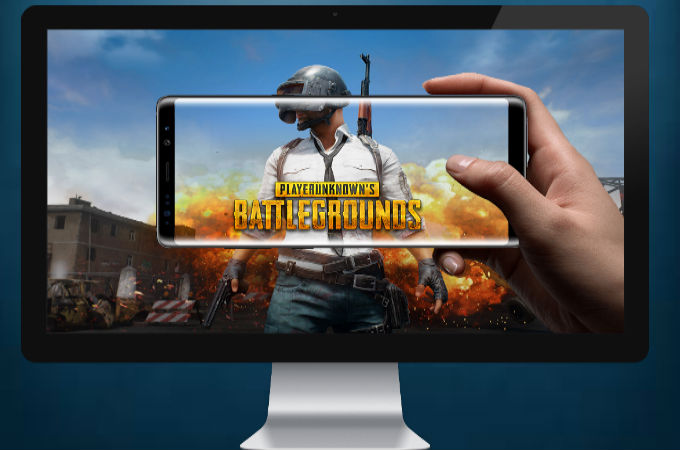
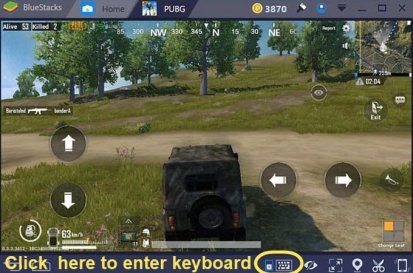
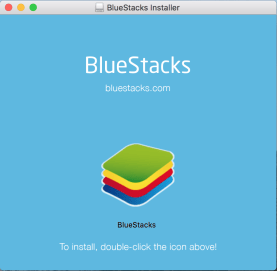
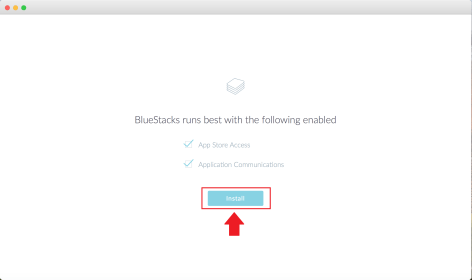
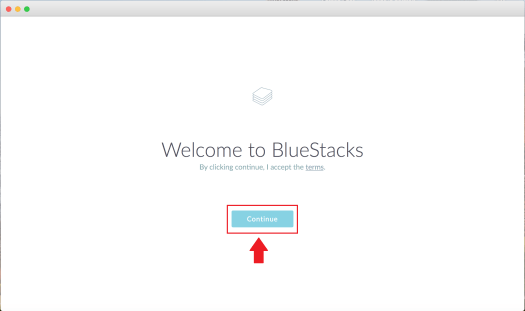
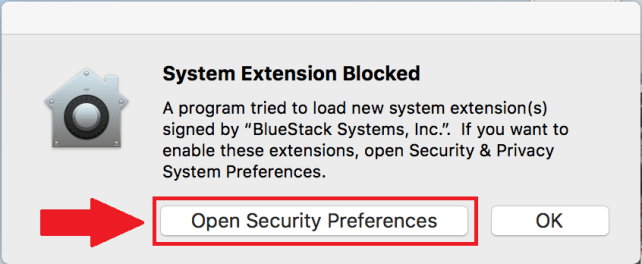
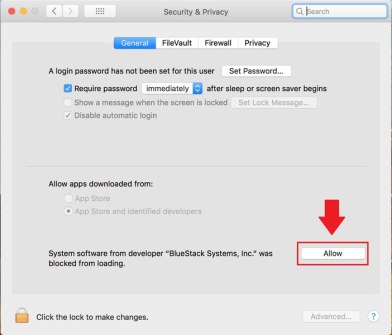
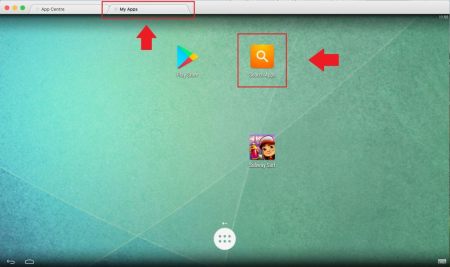
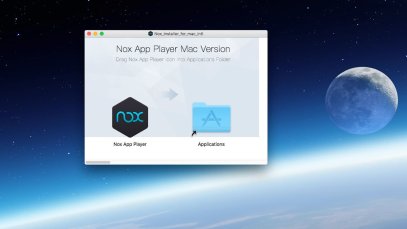
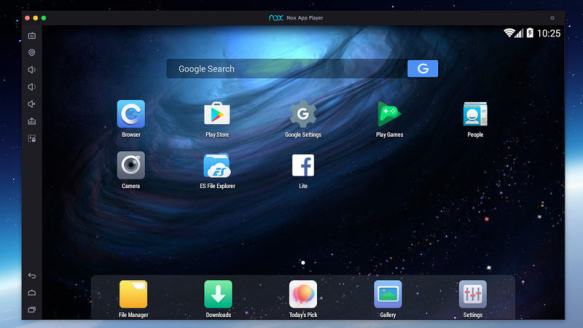
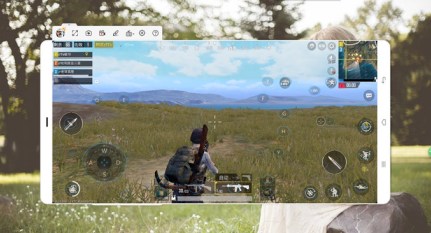
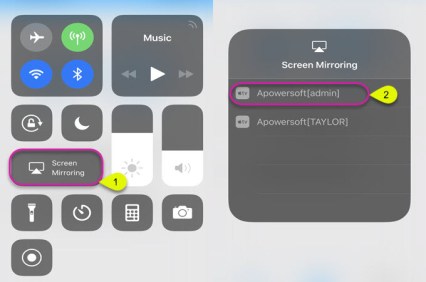
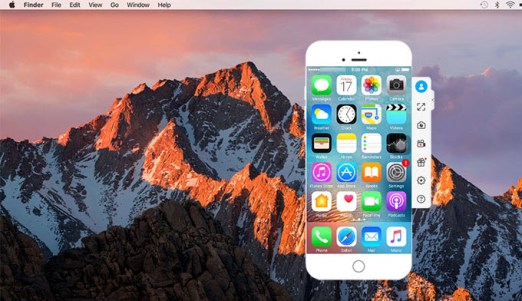
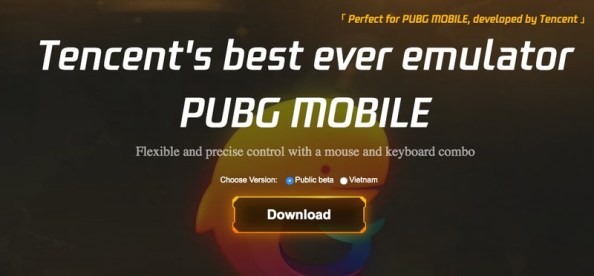
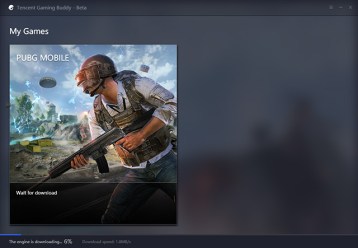
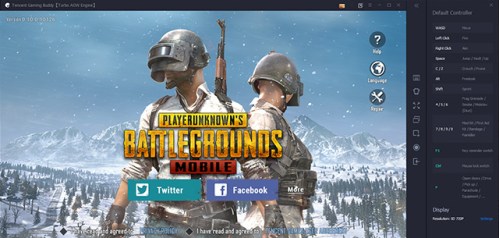
24.04.2023 @ 23:57
appreciate Nox Player as it is one of the few emulators that work well on Mac. Here’s how to get PUBG Mobile on your Mac: Visit Nox Player’s official website and download the application. Install Nox Player on your Mac. Once it’s done, launch the application and sign in with your Gmail account. Search for PUBG Mobile in the Google Play Store and install it. Launch the game and enjoy playing on your Mac. ApowerMirror ApowerMirror is a screen mirroring application that allows you to mirror your mobile device’s screen to your PC or Mac. This is a great option if you want to play PUBG Mobile on a bigger screen but still want to use your mobile device as the controller. Here’s how to do it: Download and install ApowerMirror on your PC or Mac. Connect your mobile device to your computer using a USB cable. Enable USB debugging on your mobile device. Launch ApowerMirror on your computer and click on “Start Now”. Your mobile device’s screen should now be mirrored on your computer. Open PUBG Mobile on your mobile device and start playing. Tencent Gaming Buddy Tencent Gaming Buddy is an official emulator created by Tencent, the developers of PUBG Mobile. This emulator is specifically designed to run PUBG Mobile on your PC, so you can expect a smooth and seamless gaming experience. Here’s how to get started: Visit Tencent Gaming Buddy’s official website and download the emulator. Install the emulator on your PC. Launch the emulator and sign in with your Google account. Search for PUBG Mobile in the emulator and install it. Launch the game and start playing. Access the Inaccessible with a VPN If you’re having trouble accessing PUBG Mobile on your PC or Mac, you can use a VPN to bypass any restrictions. A VPN will allow you to connect to a server in a different location, which can help you access the game even if it’s not available in your region. Here’s how to use a VPN to play PUBG Mobile on your PC or Mac: Download and install a VPN on your PC or Mac. Connect to a server in a different location. Launch PUBG Mobile and start playing. How to Get PUBG Mobile on PC or Mac – Final Words Playing PUBG Mobile on a bigger screen with better controls is a game-changer. With the right tools, you can easily install and play PUBG Mobile on your PC or Mac. Whether you choose to use an emulator or a